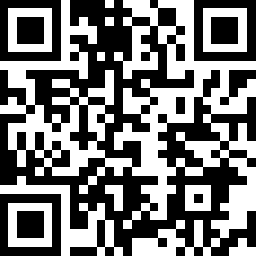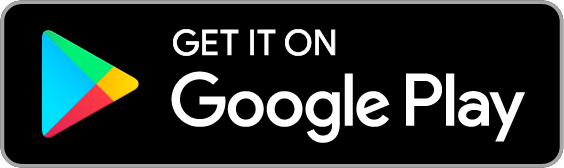Smart Light Switch, 1-Gang 1-Way
| Tapo S210-1.0-product_image_normal_20220810094811a.png)
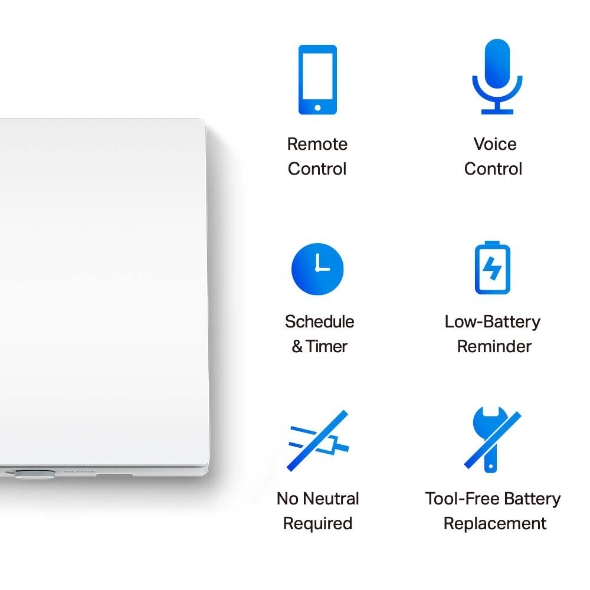
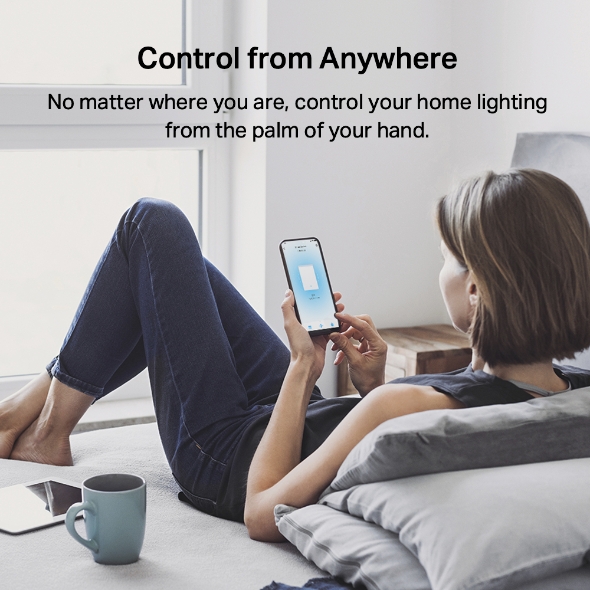

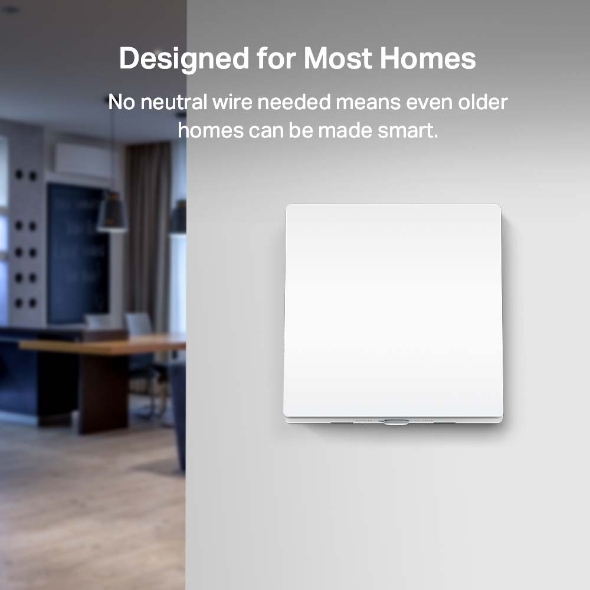
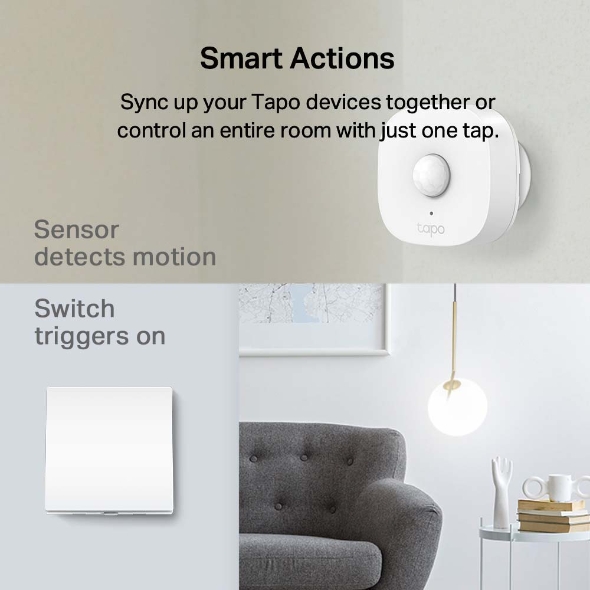

Smart Light Switch, 1-Gang 1-Way
Tapo S210- Remote Control – Instantly turn the light on/off wherever you are through the Tapo app.
- Voice Control– Manage your switch with voice commands via Amazon Alexa or the Google Assistant.
- Schedule – Preset a schedule to automatically manage devices.
- Away Mode – Automatically turn the light on and off at different times to give the appearance that someone is home.
- Tool-Free Battery Replacement - Easily replace batteries after installation, no need of other tools.
- No Neutral Wire Required - Super easy wiring. No neutral wire required.
Make the Seamless Switch to Smart Living
Tapo S210 1-Gang | 1-Way
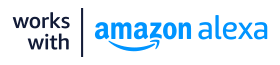
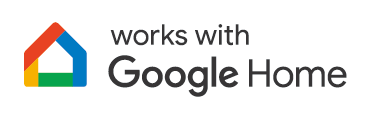
-
Remote Control
-
Voice Control
-
Schedule & Timer
-
Away Mode
-
No Neutral Wire Required
-
Low-Battery Reminder
-
Works with Sensors
-
Hassle-Free Installation
Control from Anywhere
Unsure you turned off the light in the other room? Just check the Tapo app and turn off the lights from the comfort of your bed.
Hands-Free Control
No matter how many boxes you're carrying, just tell your favorite voice assistant to turn on the lights for you.
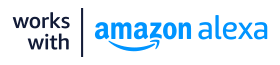
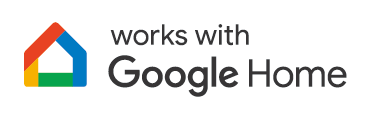
Set Schedules & Delayed shutoff
A true smart home runs itself. Schedule when your lights turn on to match your daily routine or set a timer for added convenience.

Sync your lights to turn on when you wake up.

Set your bathroom lights to turn on and off so you know when your 8-minute soak is up.

Give yourself a few more minutes of light before you leave home by delaying shutoff.
Enhanced Experience with Smart Actions
With Smart Acitons, your Tapo devices work seamlessly together to create a smarter home.
Trigger your switch when motion is detected with the Tapo Motion Sensor.
Group lights and devices onto one switch to control the entire room with a single tap.
Easy Installation and Maintenance
-
 Hot / Line Lin Lout
Hot / Line Lin LoutNo Neutral Wire Required
Works in every home without needing to rewire.
-

Tool-Free Battery Replacement
Allows you replace the batteries by yourself without seeking help from an electrician.
No One Needs to Know You’re Away
Forget about leaving a light on for hours while you’re out and about. Away Mode lets your switch turn a light on and off like someone’s actually home. This deters burglars while saving energy.
Designed for Every Home
Most smart switches require a neutral wire, but Tapo doesn’t. Experience every smart feature without paying an electrician to rewire your whole home.
Great Compatibility. No Flickering.
Supports all common types of light bulbs under 1000 W, with no minimum load requirement. No flickering can be guaranteed.
Designed for All Family Members
The Tapo Smart Switch keeps things simple with manual control. Perfect for those who prefer the good old times or those too young for their own phone.
Setup Made Simple
Once you've installed the Tapo app and followed its in-app guide, replace your traditional switch and pair with a Tapo Hub (H100) to begin using your smart switch.
Download the free app
Follow the in-app guide
Install and pair the switch to H100
Part of the Tapo Ecosystem
To experience the full features of your Tapo,
connect it to a Tapo Hub (H100) for a truly connected home.
Walk You Through Setup Step by Step
-
1
 Download and open Tapo App
Download and open Tapo App -
2
 Tap Plus (+) to add your smart device
Tap Plus (+) to add your smart device -
3
 Look for your device and connect
Look for your device and connect -
4
 Name the device and choose the room it’s in
Name the device and choose the room it’s in -
5
 Congratulations! You’ve now completed the configuration
Congratulations! You’ve now completed the configuration
Specifications
Downloads
FAQ
- What features does Tapo smart plug and Tapo smart switch support?
- How to update the firmware of the Tapo&Kasa devices on the Tapo App
- How to find the hardware and firmware version of my TP-Link device
- How to unlink third-party accounts from your TP-Link ID
- Frequently asked questions about the "Third-Party Compatibility" feature
- Why do I receive a "We Noticed a New Login" email?
- How to create 3D Map in the Tapo App for Pad
- How to use the Home feature and Room feature in the Tapo App
- How secure are Tapo devices?
- How to get the log of Tapo app
We use cookies and browser activity to improve your experience, personalize content and ads, and analyze how our sites are used. For more details, please read our Privacy Policy.
Your Privacy Choices
We use cookies and browser activity to improve your experience, personalize content and ads, and analyze how our sites are used. For more details, please read our Privacy Policy.
Basic Cookies
These cookies are necessary for the website to function and cannot be deactivated in your systems.
Tapo
JSESSIONID, tapo_privacy_base, tapo_privacy_marketing,tapo_top-banner, tapo_popup-right-bottom, tapo_popup-right-middle, tapo_popup-center, tapo_popup-bottom
Youtube
id, VISITOR_INFO1_LIVE, LOGIN_INFO, SIDCC, SAPISID, APISID, SSID, SID, YSC, __Secure-1PSID, __Secure-1PAPISID, __Secure-1PSIDCC, __Secure-3PSID, __Secure-3PAPISID, __Secure-3PSIDCC, 1P_JAR, AEC, NID, OTZ
Analysis and Marketing Cookies
Analysis cookies enable us to analyze your activities on our website in order to improve and adapt the functionality of our website.
The marketing cookies can be set through our website by our advertising partners in order to create a profile of your interests and to show you relevant advertisements on other websites.
Google Analytics & Google Tag Manager & Google Optimize
_gid, _ga_<container-id>, _ga, _gat_gtag_<container-id>
Crazy Egg
cebsp_, _ce.s, _ce.clock_data, _ce.clock_event, cebs