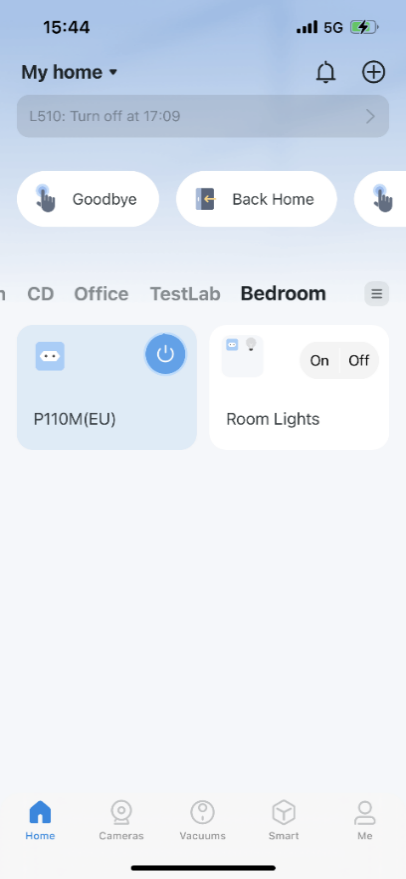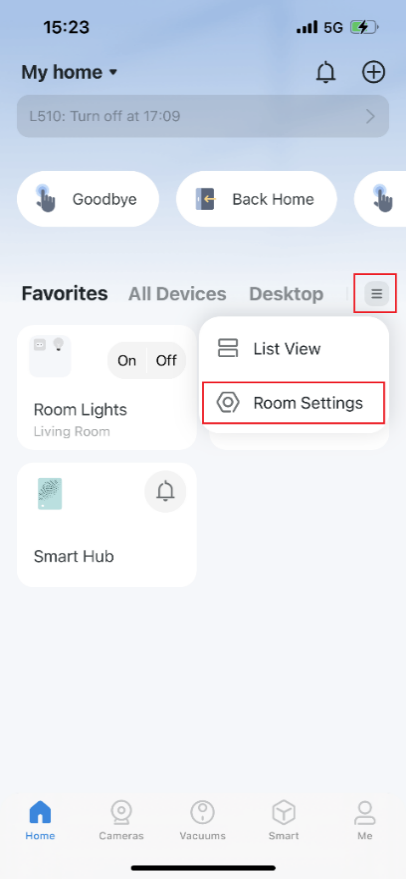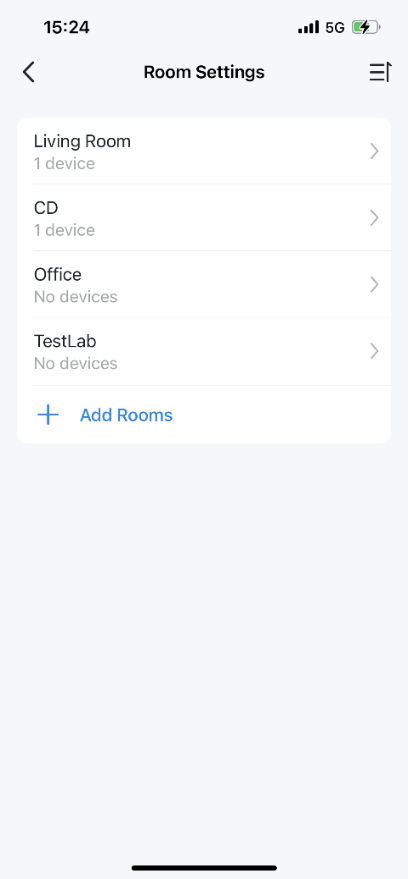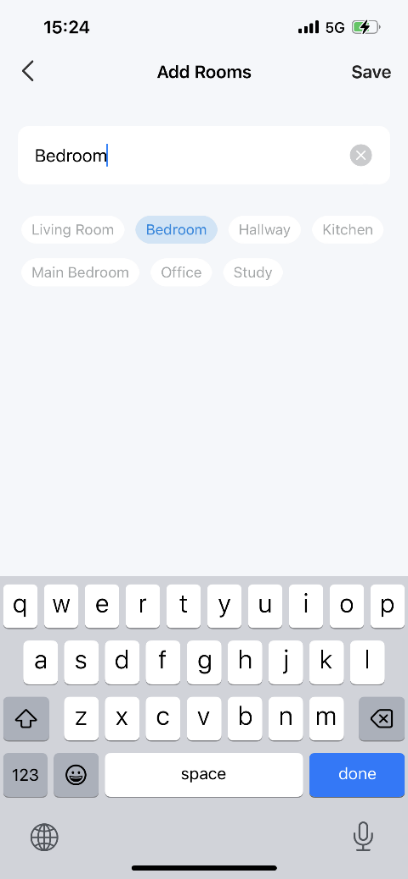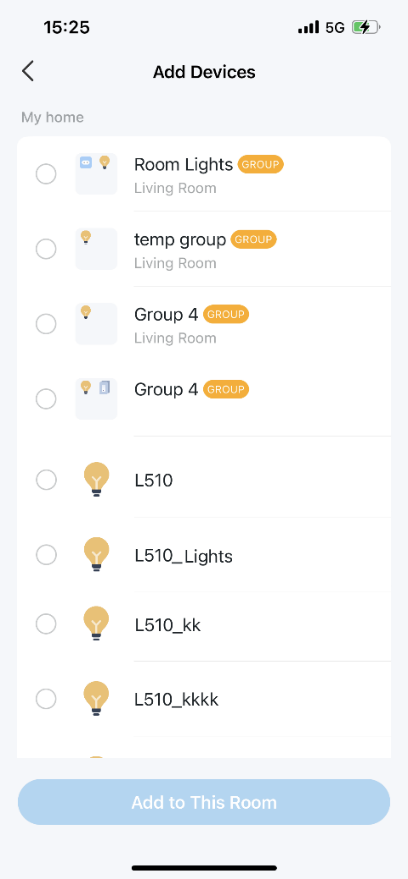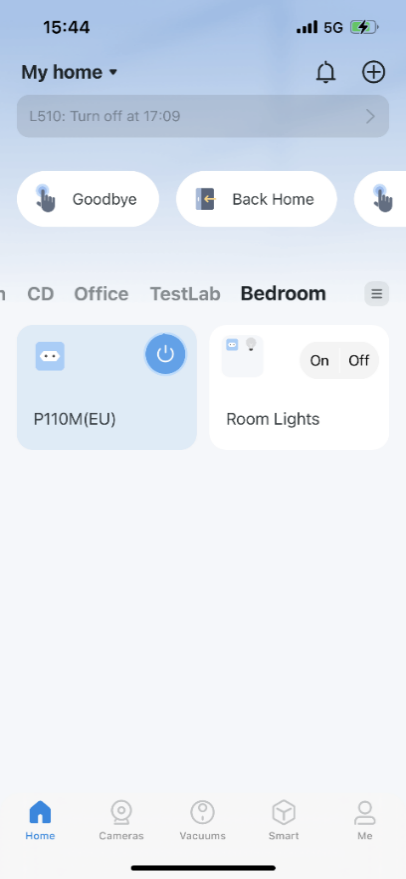How to Use the Room Feature in the Tapo App
TC40, TC40GW, TC41, TC53, TC55, TC60, TC65, TC70, TC71, TC72, TC73, TC82, TC82 KIT, TC85, TC85 KIT, TCB82, TD21, TD25, TDB21, TL13E, TL31, TL33, TL61-10, TL61-5, TL62-5, TL63-5, Tapo A100, Tapo A200, Tapo A201, Tapo C100, Tapo C101, Tapo C110, Tapo C110P2, Tapo C110P4, Tapo C111, Tapo C120, Tapo C125, Tapo C200, Tapo C200C, Tapo C200P2, Tapo C201, Tapo C202, Tapo C210, Tapo C210P2, Tapo C211, Tapo C212, Tapo C220, Tapo C222, Tapo C225, Tapo C310, Tapo C310P2, Tapo C320WS, Tapo C325WB, Tapo C400S2, Tapo C402, Tapo C402 KIT, Tapo C403, Tapo C403 KIT, Tapo C410, Tapo C410 KIT, Tapo C420, Tapo C420S1, Tapo C420S2, Tapo C420S4, Tapo C425, Tapo C425 KIT, Tapo C460 KIT, Tapo C500, Tapo C501GW, Tapo C510W, Tapo C51A, Tapo C520WS, Tapo C52A, Tapo C530WS, Tapo C720, Tapo D130, Tapo D210, Tapo D225, Tapo D230S1, Tapo D235, Tapo DL110, Tapo H100, Tapo H110, Tapo H200, Tapo L510B, Tapo L510B(2-pack), Tapo L510E, Tapo L520E, Tapo L530B, Tapo L530E, Tapo L531E, Tapo L535B, Tapo L535E, Tapo L536E, Tapo L610, Tapo L630, Tapo L900-10, Tapo L900-20, Tapo L900-5, Tapo L920-10, Tapo L920-5, Tapo L930-10, Tapo L930-5, Tapo P100, Tapo P100 (2-pack), Tapo P100 (4-pack), Tapo P100M, Tapo P105, Tapo P110, Tapo P110M, Tapo P115, Tapo P125, Tapo P125M, Tapo P135 KIT, Tapo P300, Tapo P400M, Tapo RV10, Tapo RV10 Lite, Tapo RV10 Plus, Tapo RV20, Tapo RV20 Max, Tapo RV20 Max Plus, Tapo RV20 Mop, Tapo RV20 Mop Plus, Tapo RV20 Plus, Tapo RV30, Tapo RV30 Max, Tapo RV30 Max Plus, Tapo RV30 Plus, Tapo RV30C, Tapo RV30C Mop, Tapo RV30C Plus, Tapo RVA100, Tapo RVA101, Tapo RVA102, Tapo RVA103, Tapo RVA200, Tapo RVA202, Tapo RVA300, Tapo RVA301, Tapo RVA400, Tapo S200B, Tapo S200D, Tapo S210, Tapo S220, Tapo S500, Tapo S500D, Tapo S505, Tapo S505D, Tapo T100, Tapo T110, Tapo T30 KIT, Tapo T300, Tapo T310, Tapo T315
last updated time: 07-08-2025
07-08-2025
38,875 views
38,875
Recent updates may have expanded access to feature(s) discussed in this FAQ. Visit your product's support page, select the correct hardware version for your device and check either the Datasheet or the firmware section for the latest improvements added to your product.
Managing your devices in the Tapo app has never been easier. With the Room feature, you can now organize your Tapo devices into different groups and label them as specific rooms in your home. This helps with the origination, management, and setting up smart action with your smart home network.
To use the room feature please follow the preceding steps.
1. Open the Tapo app and then tap the “3-bar” icon on the right side of the screen. You will then Select “Room Settings” from the menu.
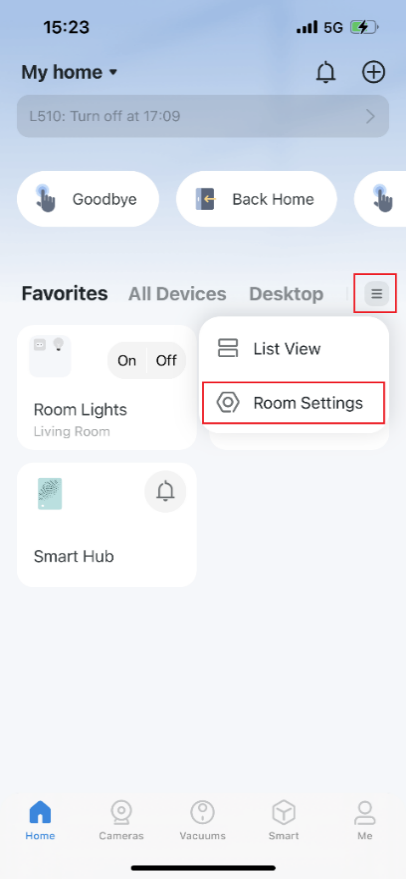
2. Tap “Add Rooms” to create a new room for your devices.
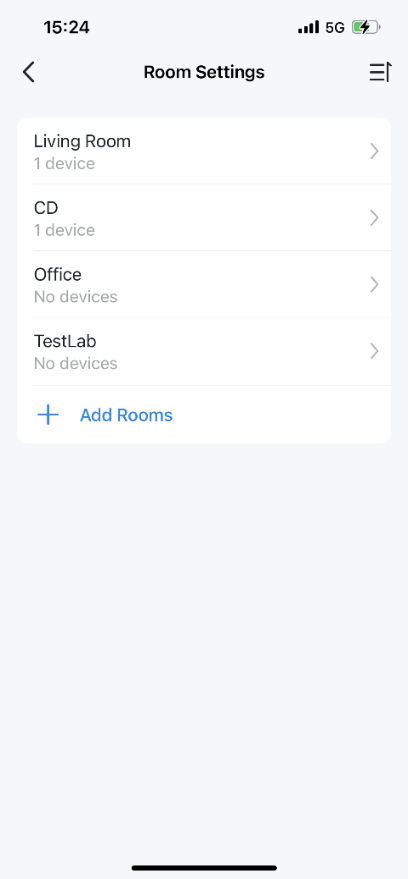
3. Select or enter a name for the room and tap “Save”.
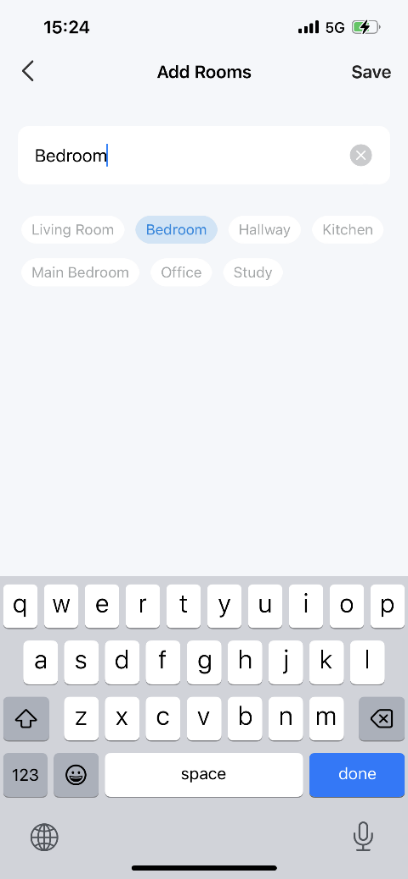
4. Choose the devices you want to add to this room. Once you have selected the desired devices Tap “Add to This Room” to finish.
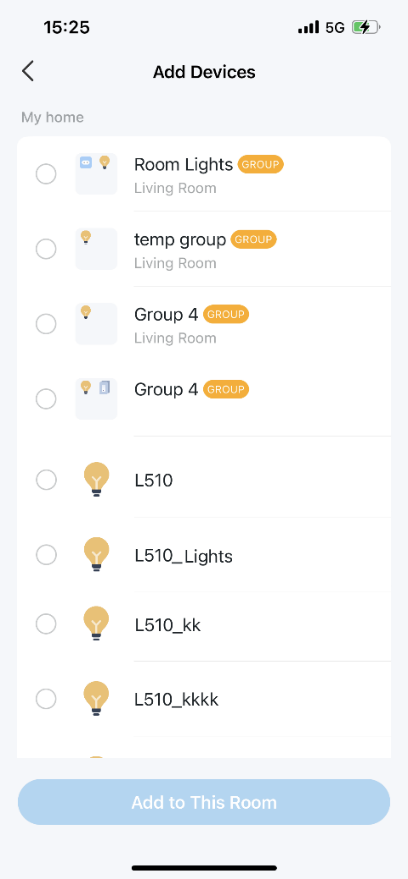
5. Return to the main/home page and you’ll see the new room listed in the menu, along with the devices you assigned to that room..