What should I do if the video image is upside down on my Tapo or Kasa camera
Recent updates may have expanded access to feature(s) discussed in this FAQ. Visit your product's support page, select the correct hardware version for your device and check either the Datasheet or the firmware section for the latest improvements added to your product.
Tapo&Kasa cameras support the function of Video Rotation, and if the camera video image is upside down on the Tapo app, please refer to the following steps to correct it.
Here we take Tapo C200 as an example.
1. On the Home page of the Tapo app, tap your camera model card or tap the Cameras tab>click on Manage on your camera model to go to the Live View page.
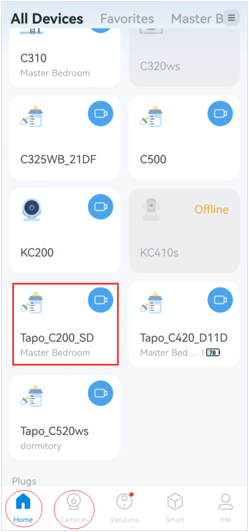
2. On the Live View page, tap the icon on the top right corner to enter the Device Settings page.
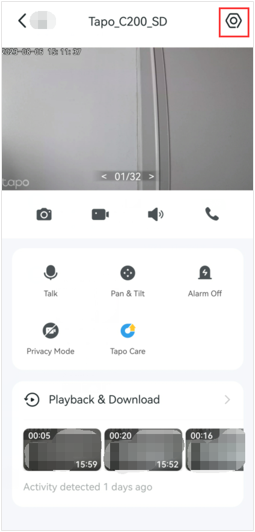
3. Tap Video & Display on the Device Settings page and toggle on or off the Invert Image option to rotate the image 180°.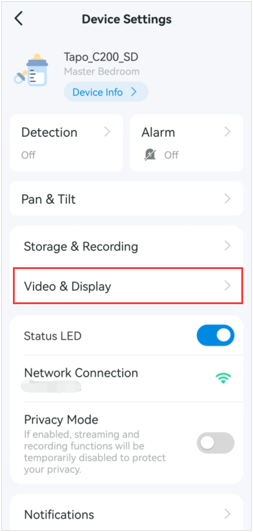
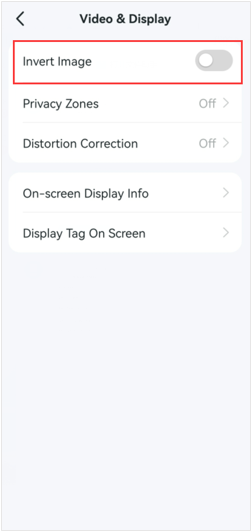
Get to know more details of each function and configuration please go to Download Center to download the manual of your product.